

Published 3/2024
Created by Golgi Alvarez
MP4 | Video: h264, 1280×720 | Audio: AAC, 44.1 KHz, 2 Ch
Genre: eLearning | Language: English | Duration: 53 Lectures ( 6h 50m ) | Size: 4.1 GB
What you’ll learn:
Bridges Design
Design Structures
Bentley Open Bridge Design
Lumen RT
BIM
Robot Structural Design
Revit used to Bridge design
Requirements:
Civil Engineering knowledge
To complete the practices, the student will need to use the software Revit, Robot and OpenBridge
Description:
With this course, you will learn how to take advantage of these tools so that the process of designing structures for bridges is faster, more efficient, and of higher quality.LEVEL I CONTENTLevel 1 of Bentley Open Bridge is a beginners guide, where we learn the basics of this software. Starting with a short theoretical session, we assume that you have basic know-how about bridges, after a quick review of some common terms we will get familiar with the interface of Bentley Open Bridge. #AulaGEOAfter a brief introduction, we will proceed with an exercise in which we will create Precast Girder 2 Span Straight Bridge Model. In the process of making this bridge we will learn multiple procedure like adding a bridge Model, support Lines, bridge Decks, Girders, placing, and Modifying Piers, Abutments, Bearings, and Barriers.LEVEL I – DESIGN BRIDGES USING OPEN BRIDGES + LumenRTLecture 1: TheoryLEVEL I – GETTING STARTEDLecture 2: IntroductionLecture 3: Initiating Open Bridge Modler from Open Bridge DesignerLecture 4: User InterfaceLecture 5: Importing .tin file (Terrain Model)LEVEL I – PRECAST GIRDER 2 SPAN STRAIGHT BRIDGE MODELLecture 6: Adding a bridge ModelLecture 7: Adding Support LinesLecture 8: Adding Bridges DecksLecture 9: Adding GirdersLecture 10: Placing and Modifying PierLecture 11: Placing AbutmentsLecture 12: Placing Bearings and Stepped CapLecture 13: Placing BarriersLEVEL I – PRECAST BEAM 2 SPAN STRAIGHT BRIDGE MODEL – USING WIZARDLecture 14: Adding Bridge ModelLecture 15: Place ExcavationLecture 16: Place DiaphragmsLEVEL I – Lumen RT – Lessons asked by studentsLecture 17: Lumen RTLEVEL II CONTENTLevel 2 of Bentley Open Bridge is an intermediate-level guide, where we move one step ahead of the basics of this software. Starting with a short theoretical session, we assume that you have basic know-how about bridges, after a quick review of some common terms we will get familiar with the interface of Bentley Open Bridge.After a brief introduction, we will proceed with an exercise in which we will create the Steel Girder 2 Span Straight Bridge Model. In process of making this bridge, we will learn multiple procedures like adding a bridge Model, support Lines, bridge Decks, Girders, placing and Modifying Piers, Abutments, Bearings, and Barriers. #AulaGEOAfter the successful creation of the Steel Girder 2 Span Straight Bridge Model using a conventional method, we will learn how to make the same using Wizard method which is way more convenient and gets results with just a few clicks and inputs. Furthermore, we will look into field splices. After that, you can compare both models at your convenience.After learning these two techniques for the creation of Steel Girder 2 Span Straight Bridge Model, we will learn how to create a curved bridge with custom-built templates of deck and pier which lead to our final exercise in which we will learn how to create a Segmental Bridge Model.After completion of these exercises, we will learn how to create our custom templates and save them in the library for future usage. Reporting is an important part once we are done with the bridge model so we will learn several tips, tricks, and techniques to export different types of reports.At the end of the session, you can review the theoretical part where you can learn more about the features introduced in the latest updates.LEVEL II – DESIGN BRIDGES USING OPEN BRIDGE – LEVEL 2 – INTERMEDIATELecture 18: Exercise Basic DesignLecture 19: Exercise Adding GirdersLecture 20: Exercise Adding Cross FramesLecture 21: Placing Sheer StudsLecture 22: Exercise: Placing Pier and AbutmentsLecture 23: Exercise: Placing Bearings, Stepped Cap and Barriers 1LEVEL II -EXERCISE: STEEL GIRDER 2 SPAN STRAIGHT BRIDGE MODEL – USING WIZARDLecture 24: Adding Bridge Model using WizardLecture 25: Adding Sheer Studs using WizardLecture 26: Creating and adding Field Splices Template using WizardLEVEL II – EDITING TEMPLATES FOR STEEL GIRDER CURVED BRIDGE – USING WIZARDLecture 27: Slanted / Curved Deck TemplateLecture 28: Custom Hammer Head Pier TemplateLecture 29: Creating Curved Bridge Using Custom TemplatesLEVEL II – EXERCISE: SEGMENTAL BRIDGE MODELLecture 30: Adding Bridge ModelLecture 31: Placing SegmentsLecture 32: Reports and Constraints ToolLecture 33: Modeling Piers, Abutments and BarriersLEVEL II – CUSTOM TEMPLATESLecture 34: Deck TemplateLecture 35: Barrier TemplateLecture 36: Pier TemplateLecture 37: Material TemplateLEVEL II – REPORTINGLecture 38: Quantity ReportLecture 39: Input ReportLecture 40: Deck Elevation ReportLecture 41: Bearing Seat ReportLecture 42: Pier DrawingLecture 43: Section DrawingLEVEL II – ADDITIONAL NOTESLecture 44: Enhancements in latest versionsLEVEL III CONTENTIn this level, you will learn a new way to manage your bridge projects using AutoDesk Revit and Robot Structure.Revit software is the world leader in building design using BIM (Building Information Modeling), allowing professionals not only to generate plans but to coordinate the entire building model including design features. Revit is designed to include design tools for bridge structures.When you assign elements to a project, you can:Automatically generate top plans, elevations, sections, and final impressionsPerform static calculations in the cloudPerform advanced calculations in specialized programs such as Robot Structural AnalysisCreate structural and analytical modelsQuickly create and document detailed plansImprove your performance when working on a BIM model.LEVEL III – STRUCTURE BRIDGES DESIGN – USING REVIT & ROBOTLecture 45: IntroductionLecture 46: REVIT IntroductionLEVEL III – MODELING AND ANALYSISLecture 47: Simple beam bridge modelingLecture 48: Load cases – Aanlytical model – Exporting to RobotLecture 49: Modeling skew simple bridge of varying sectionsLEVEL III – FINAL RESULTSLecture 50: Interior RFT- BOQ and final layoutLEVEL III – TRUSS BRIDGE DESIGN AND MODELINGLecture 51: IntroductionLecture 52: Revit modeling – Truss SystemLecture 53: Robot AnalysisCourse OrientationWe will follow the logical order in which you would develop a personal project. Instead of considering each theoretical aspect of the program, we will focus on following the workflow that best suits a real case and give you some tips to achieve the best results.You will get prepared files that will allow you to follow the progress of the course from where you consider it most necessary by guiding you to use the tools yourself while watching the classes.The course content is updated regularly to include important updates or points that can help you improve your learning and you will have access to them in real time so you can improve your continuous skills.
Who this course is for:
Civil Engineers
BIM Modelers
Microstation and AutoCAD users
Civil 3D users
Revit users
https://rapidgator.net/file/6b482aa61415a746609337b14e00e752/tbOLvEs1__BridgeSpec_MEGADDL.NET.part1.rar.html
https://rapidgator.net/file/29c21ceb7c24ba1da6720d4af168f49c/tbOLvEs1__BridgeSpec_MEGADDL.NET.part2.rar.html
https://rapidgator.net/file/f8d169ef408fcc73ec01275233923b43/tbOLvEs1__BridgeSpec_MEGADDL.NET.part3.rar.html
https://rapidgator.net/file/f9f12735e2032ebec3f6be69402d21d4/tbOLvEs1__BridgeSpec_MEGADDL.NET.part4.rar.html
https://rapidgator.net/file/ff271cdbf1da597f85c6b7e9f046fc5d/tbOLvEs1__BridgeSpec_MEGADDL.NET.part5.rar.html
ddownload
https://ddownload.com/lxlj7j0fnmax/tbOLvEs1__BridgeSpec_MEGADDL.NET.part1.rar
https://ddownload.com/khdu8ugf7djb/tbOLvEs1__BridgeSpec_MEGADDL.NET.part2.rar
https://ddownload.com/iz9vutnr42w8/tbOLvEs1__BridgeSpec_MEGADDL.NET.part3.rar
https://ddownload.com/woj70ldsdixe/tbOLvEs1__BridgeSpec_MEGADDL.NET.part4.rar
https://ddownload.com/adex96y5cvmp/tbOLvEs1__BridgeSpec_MEGADDL.NET.part5.rar

![22 Comic Speech Bubbles – Hand Drawn Templates [psd/png]](https://www.megaddl.net/wp-content/uploads/2024/04/503d7e14-155e-47b7-8b11-f7c74d0068c0.png)

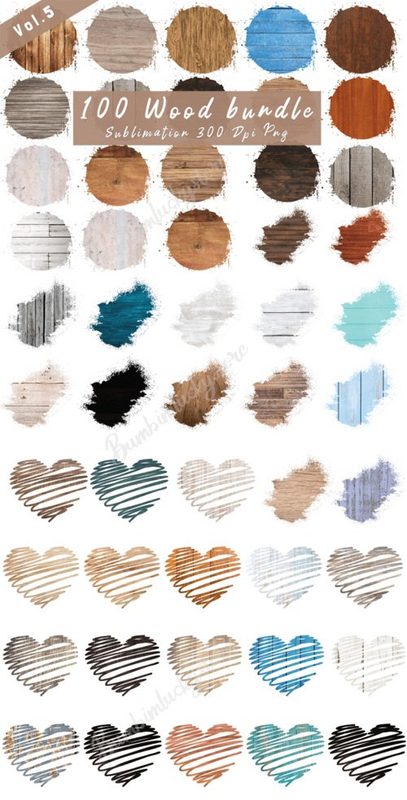



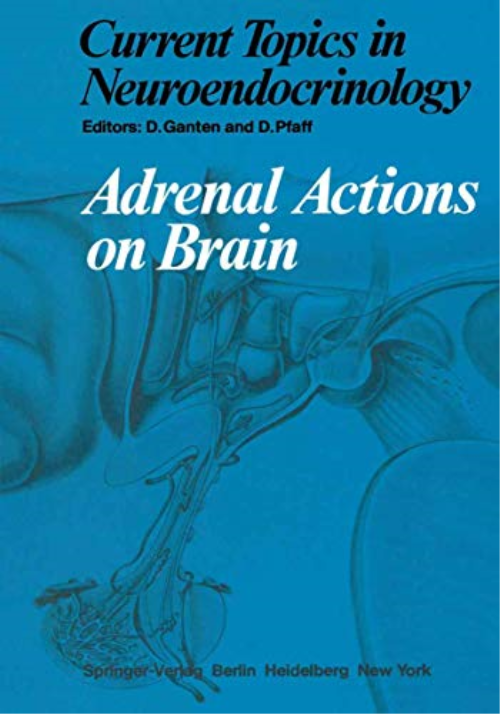

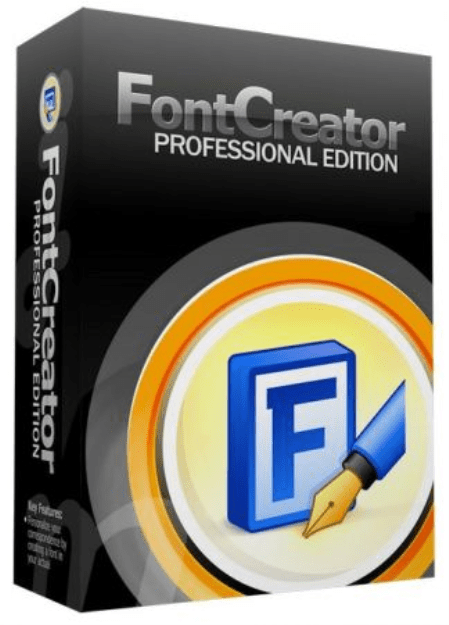
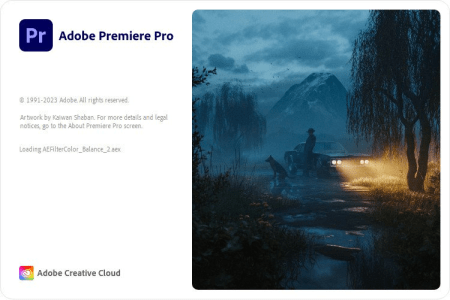
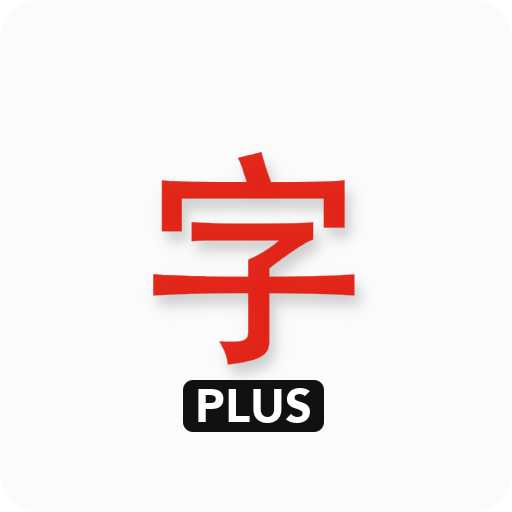
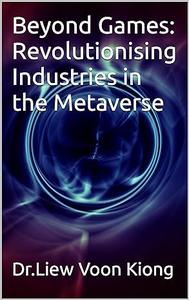
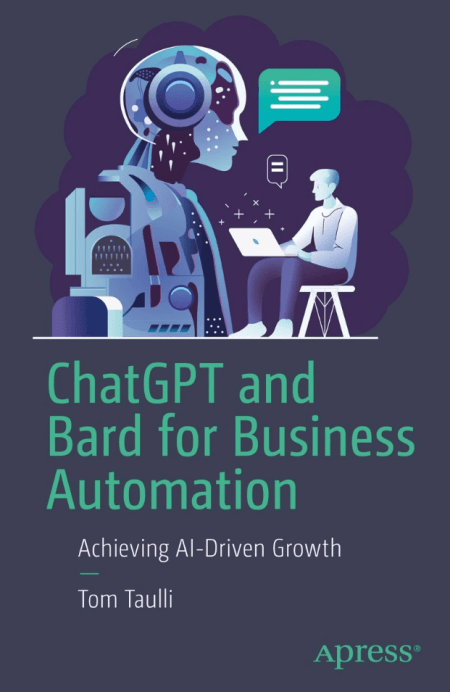
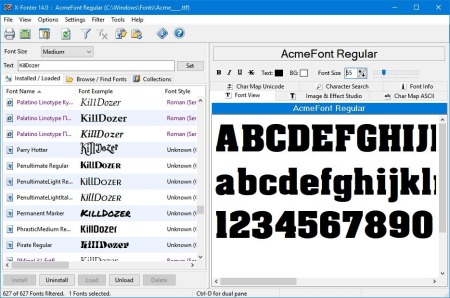
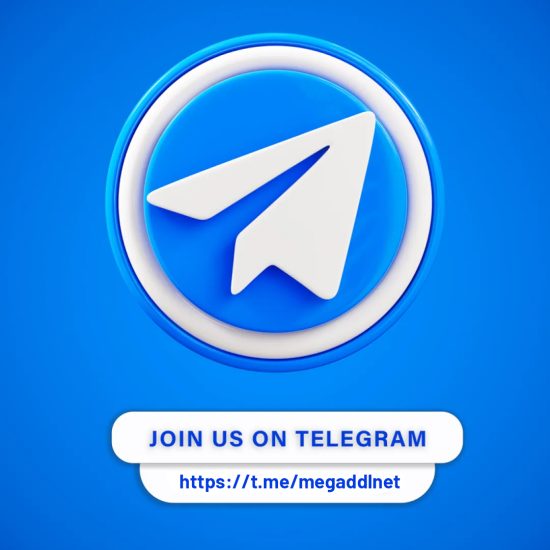
Join the Conversation!
or
to post a comment